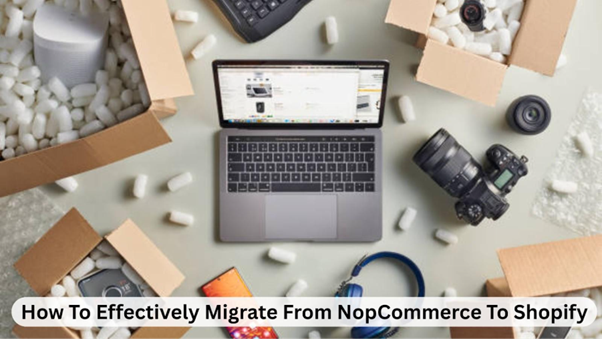The process of migrating your shop to Shopify can be daunting when moving from NopCommerce. Many business owners want to learn how to transfer their business without losing their products, clients, and sales history.
However, the good news is that this process can be successful if you organize it properly. The primary objective is to transfer your data to your new store while keeping it safe and ensuring your site performs properly after the relocation.
How can you migrate NopCommerce to Shopify optimally?
The key is to have a set of steps that will allow covering most of the steps, including planning and testing. This post will guide you through each step, showing you what to do, what to be aware of, and how to elevate your Shopify store to surpass your previous store with NopCommerce.
1. Plan Your Migration Carefully
Planning beforehand is essential for a successful NopCommerce to Shopify migration. The planning will relieve you of making any mistakes, and you will not lose anything. First, note down all the items that have to be moved.
Such a list is expected to contain products, product images, product categories, customer data, orders, and any specific options, such as taxes or discounts. Review your Shopify plan to ensure it includes all the necessary features.
Several Shopify apps enable recreating the functionality of NopCommerce. List the apps you require and write them. You must also decide whether to undertake the migration yourself or hire someone to do it.
A professional can generally save you time and reduce error rates, especially when you have large numbers of items to order or intricate data to be entered. This will ease the move considerably as a proper plan will keep stress at a minimum.
2. Backup Your NopCommerce Store
Before making any modifications to your NopCommerce store, always remember to back up your store to a safe location. In case of a mishap during migration, a backup will ensure the safety and security of the data. This involves your database, files, product photos, and any themes and plugins that you have created yourself.
You can design a backup using the built-in NopCommerce tools or with other third-party tools. Download the files and save them in a secure place. You can also make duplicates and save them in different locations, such as on your computer and in the cloud.
You could also test the migration without jeopardizing your live shop if you have a backup. You can immediately switch to your old store just in case something goes wrong. Backup is not only a good idea, it is a necessity.
Loss of product or consumer information is costly and frustrating. Before you touch Shopify, make sure your NopCommerce store is fully backed up. It will also make you feel safe and will provide a safety net during the migration.
3. Export Data From NopCommerce
The next step is to export all of NopCommerce’s data. You must move orders, goods, categories, and customer lists. You can export data from NopCommerce in formats like XML or CSV. Shopify can import these formats more easily.
Begin with items. Export the names, descriptions, pricing, stock levels, and pictures of your products. Next, export your categories so that Shopify can arrange your products in the same way. Don’t forget about clients and their past orders. These are critical for future support and marketing.
Ensure that all data in the exported files is complete and formatted correctly. Long descriptions or special characters can often cause complications. Before importing, ensure that you correct any errors that may have occurred.
A clean export ensures that the information in your Shopify store is accurate and up-to-date. Taking the time to export data carefully now will save you a significant amount of work later and prevent problems from arising.
4. Import Data to Shopify
After exporting your data, it’s time to import it into Shopify. Shopify includes features that let you import products, customers, and orders from CSV files. Apps like “Matrixify” and “LitExtension” can also help you import a lot of data more easily.
Start with products. Verify that names, descriptions, prices, and images are accurate. Then, to keep your store structured, import collections and categories. Import customer information and past orders. This ensures that your consumers have a good time and can view their history.
Check for mistakes twice while importing. Sometimes, product photos or special characters don’t display correctly. Fix these problems right away. Carefully importing data ensures your Shopify store looks just like your old NopCommerce store.
5. Set Up Your Shopify Store Design
Now that you’ve imported your data, it’s time to create your Shopify store. You can choose from a lot of free and premium themes on Shopify. Pick a theme that looks professional and complements your business.
You can change the theme to match your existing store or enhance it. You can alter the colors, adjust the fonts, and configure the navigation menus. Ensure that your store is easy to use. Customers can easily find and purchase items due to the intuitive and straightforward design.
You should also ensure that essential sections, such as “About Us,” “Contact,” “Shipping,” and “Return Policy,” are set up. Check out your store on both mobile and desktop. Shopify themes are responsive, but it’s a good idea to inspect your layout to make sure it works well for users.
Customers trust stores that are well-designed, which leads to increased sales and revenue. Your store needs to look good as well as perform well.
6. Test Your Store Before Going Live
Before launching your Shopify store, it’s essential to test it thoroughly. Take a look at all the items, links, pictures, prices, and categories. Ensure that client accounts and past orders are easily accessible and accurate.
Put in a test order to see how the checkout process works. Check the ways to pay, the ways to ship, and the tax calculations. Verify that email alerts are functioning correctly. Ensure your store looks and operates well across all devices and browsers by testing it on a variety of devices and browsers.
Recheck your SEO settings as well. You can set page titles, meta descriptions, and URLs using Shopify. Ensure these are the same as your old store’s details, so you don’t lose search engine traffic.
Testing finds mistakes before your customers do. Fixing problems promptly prevents sales from being lost and ensures customers have a positive experience.
Conclusion
Moving from NopCommerce to Shopify may seem daunting, but it’s not too difficult if you follow the procedures. To be successful, you need to plan, back up your data, export and import accurately, design your store, and test it thoroughly. Each stage ensures that your store operates smoothly and that your clients have a positive experience.
You may move your store without losing products, customers, or sales history if you take your time and pay attention to the details. Shopify offers a range of tools and apps that can help you improve your store, so moving to Shopify is more than simply a migration; it’s an upgrade for your business.